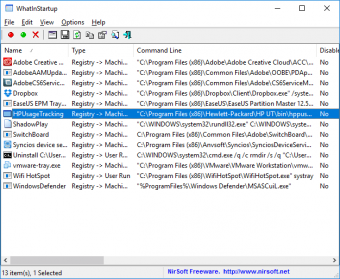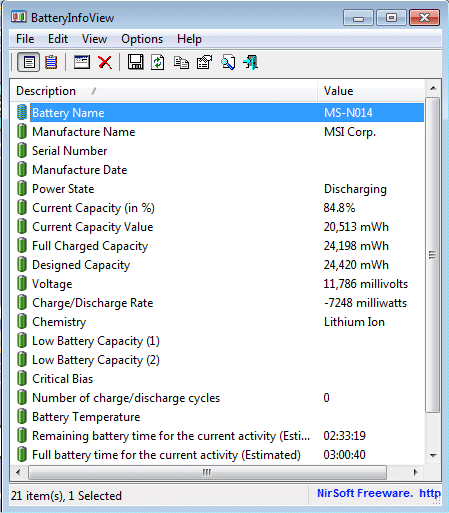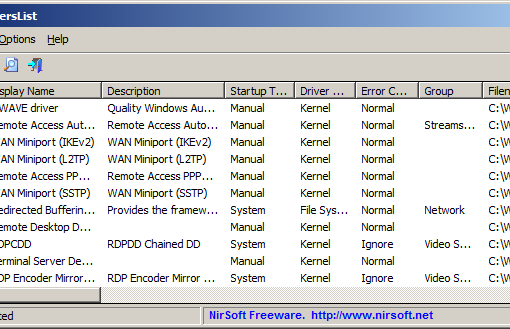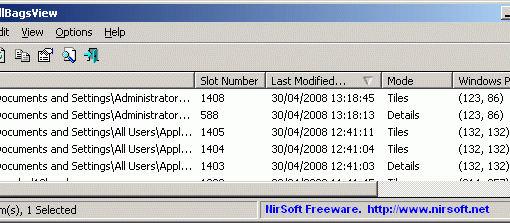Software Description
This utility displays the list of all applications that are loaded automatically when Windows starts up. For each application, the following information is displayed: Startup Type (Registry/Startup Folder), Command-Line String, Product Name, File Version, Company Name, Location in the Registry or file system, and more.
It allows you to easily disable or delete unwanted programs that runs in your Windows startup. You can use it on your currently running instance of Windows, as well as you can use it on external instance of Windows in another drive.
WhatInStartup also supports a special Permanent Disabling feature – If a program that you previously disabled added itself again to the startup list of Windows, WhatInStartup will automatically detect the change and disable it again.
Permanently Disabling Startup Applications
Permanent Disabling is a special feature of WhatInStartup that allows you to Permanently enforce the disabling of programs in Windows startup.
Many programs add themselves into the Windows startup list without even asking you, and even if you disable or delete them, these programs add themselves again in the next time that you use them. While WhatInStartup is running, it monitors the startup lists in the Registry and in the file system. If a disabled program added itself again into the list, WhatInStartup detect the change and automatically disable it again. This means that as long as WhatInStartup is running, the programs that you disabled won’t return back to Windows startup.
If you don’t want that WhatInStartup will run in the background, you can use the /pdisable command-line option: When you run WhatInStartup.exe with /pdisable parameter, it’ll check all startup items that you previously disabled, and if it finds previously disabled items that are now enabled, it’ll automatically disable them again for you, without displaying any user interface.
Using WhatInStartup On An External Hard Drive
If you have an operating system with booting problems, you can use WhatInStartup to disable/delete unwanted startup programs on another instance of Windows. In order to use this feature, go to Options->Advanced Options, choose the “Load the startup items from external instance of Windows” option and type the right Windows directory and profiles folder.
If you want to connect the external drive from command-line, you can use the /external command-line option.